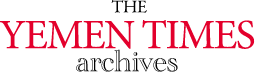Using Internet Explorer [Archives:2004/713/Education]
By Ahmed Mohammed Ahmed Al-Wareep
APTECH, Sana'a Center
Internet is a powerful tool to access the latest advances in all branches of the constantly widening spheres of knowledge. In the fitness of things, a knowledge about the techniques of using the internet is an imparative for every one, especially the younger generation.
One way to acces the information available in the interet is by using Internet Explorer. Here are some tips of how to use it:
To open Internet Explorer, click Start, point to Programs, and then click Internet Explorer.
With Internet Explorer and an Internet connection, you can search for and view information on the World Wide Web. You can type the address of the Web page that you want to visit into the address bar, or click an address from your list of Favorites. Internet Explorer also lets you search the Internet for people, businesses, and information about subjects that interest you. Internet Explorer security features let you browse the Web with confidence, knowing that your computer and personal information are safe.
how to browse the Web faster and easier
To start browsing the Web, click any link on your home page, which is the page that appears when you start Internet Explorer. You can see whether an item on a page is a link by moving the mouse pointer over the item. If the pointer changes to a hand, the item is a link. A link can be a picture, a 3-D image, or colored text (usually underlined).
Now you're ready to find a Web site on your own.
To open a Web page or folder, or to run a program
– To go to a Web page, type the Internet address – for example, www.microsoft.com)in the Address bar, and then click the Go button.
– To run a program from the Address bar, type the program name, and then click the Go button.
If you know the complete path and file name, you can type them)for example:
C:\MSOffice\Winword\Winword.exe.
– To browse through folders from the Address bar, type the drive and folder name, and then click the Go button)for example:
C: or C:\My Documents
To link to Web pages you recently visited
– To return to the last page you viewed, click the Back button.
– To view a page you viewed before clicking the Back button, click the Forward button.
To see a list of the last few pages you visited, click the small down arrow beside the Back or Forward button.
– To return to the page that appears each time you start Internet Explorer, click the Home button.
– To select a Web page from your list of favorites, click the Favorites button.
– To select a Web page from the list of those you visited recently, click the History button. The History list also displays previously viewed files and folders on your computer.
What to do if a Web page isn't working
– If a page you are trying to view is taking too long to open, click the Stop button.
– If you get a message that a Web page cannot be displayed, or you want to make sure you have the latest version of the page, click the Refresh button or F5.
——
[archive-e:713-v:13-y:2004-d:2004-02-19-p:education]